Frequently Asked Questions (FAQs)
What to Do If Recovery Mode Doesn’t Work?
If Recovery Mode fails to restore your iPhone, ensure you have the latest version of iTunes or Finder and try again. If the issue persists, contacting Apple Support may be necessary.
Can I Recover Data After Erasing My iPhone?
Yes, you can recover data if you have a recent backup on iCloud or iTunes. During the setup process, choose to restore from a backup to retrieve your data.
How to Set a Strong Yet Memorable Password?
Combine letters, numbers, and symbols to create a strong password. Use a phrase or sentence that’s easy for you to remember but hard for others to guess.
Are There Any Risks to Using Third-Party Software for Recovery?
Using third-party software can pose risks such as data loss or malware infection. It’s safer to use Apple’s official methods or contact Apple Support for assistance.
How Often Should I Change My iPhone Password?
Change your iPhone password every few months to maintain security. Regularly updating your password reduces the risk of unauthorized access.

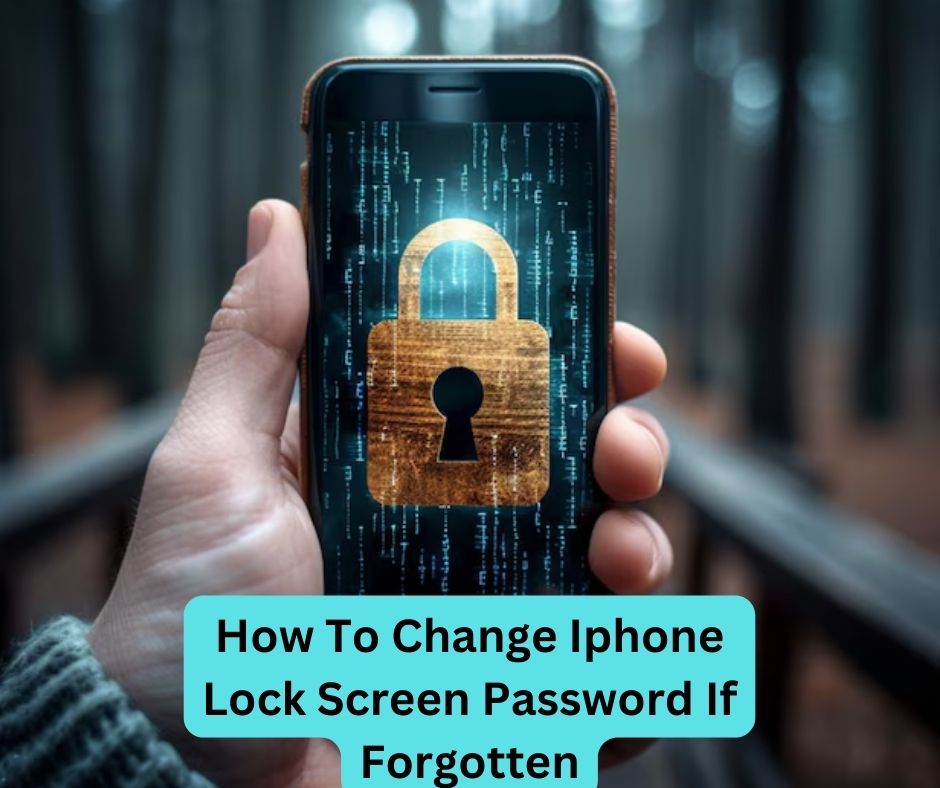

1 thought on “How To Change Iphone Lock Screen Password If Forgotten : Open iPhone lock without any help”